

Most of us usually use multiple cameras on a shoot. Putting the images in a time sequence means that the time is correctly synced on both cameras. This is also critical when you use a GPS logger to log the times and do a sync to the images later. Having the correct time on the cameras ensures that the GPS time sync correctly identifies the corresponding image taken at that exact time and can geotag your images accurately.
Sync time on a Nikon camera to a standard time on a PC is a breeze. Follow the steps below
Open “Nikon Transfer” software ( Open the software with a card and atleast one photo in the card) >Preferences Tab
1. Set the computer time to sync with any Internet time server
a) Windows – Control Panel> Clock and Region> Date and Time> Set the time and date> Internet time tab > Click change settings > Tick mark “Synchronise with internet time server”, Input “server time.nist.gov”, click OK> OK
b) Mac OSX – Choose Apple menu > System Preferences, then click Date & Time and choose a time server
2. Connect camera to PC. Ensure memory card with at least one image is present
3. Open Nikon Transfer 2 ( Nikon transfer 2 is part of Nikon NX Studio software )
4. Go to Preferences Tab
5. Click on box to get a tick mark on “Synchronise camera date time to PC”
6. Click synchronise button and you are done.
7. Repeat for second camera
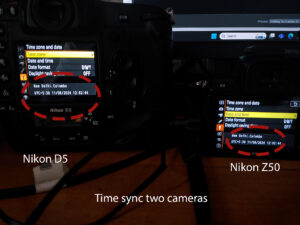
One trick I learnt for folks who work across timezones is to set camera to UTC and keep it there. GPS logs are also in UTC time so the sync is a breeze to geotag photos.
Method 2
There is a second method where one can attach a GPS to the camera and allow the GPS to set the internal clock. This will be a more accurate method too.
https://onlinemanual.nikonimglib.com/d850/en/18_menu_guide_06_03.html
A variation of this method is to have a GPS logger and then sync the photos in post processing to the GPS time.
Change clock battery
And to change the clock battery in the Nikon cameras put in a new CR1616. The clock battery in the Nikon D3-D5 / Z9 cameras is on the roof of the battery chamber. Follow these steps> Replacing camera clock battery
Note: Insert a new CR1616 lithium battery so that the positive side (the side marked with “+” and the battery name) is visible.

Leave a Reply
You must be logged in to post a comment.